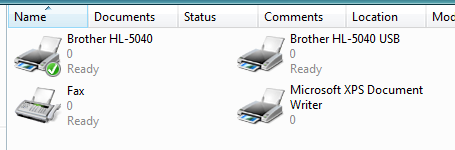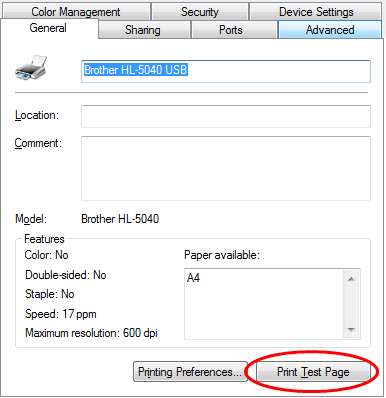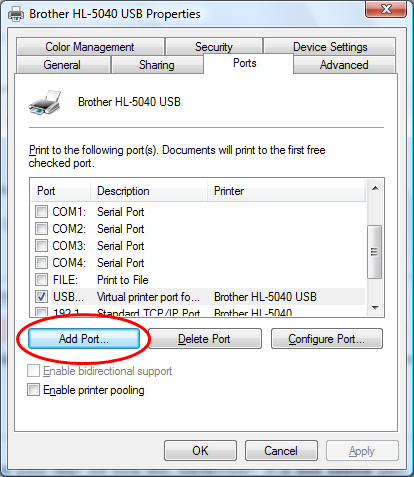This is an old revision of the document!
USB Attached Printer
Install Printer Drivers
On a Windows PC install the printer driver as per manufactures instructions on the required PC.
For this example I plugged the USB cable from printer to PC and the install wizard installed the drives automatically.
Print a test page to make sure it is working correctly.
Change Printer Port
In printer Properties. (win7 - click Customise Printer)
(you don't need the Printer attached to the for this)
Then Click Ports
In there Click Add Port.
Select Standard TCP/IP Port, then New Port
Wizard starts,
Click Next
In the next page type in the IP Address of your Router with the Printer attached. (e.g. 192.168.1.1). The second line fills its self in.
Then Click Next and wait
Use the Drop Down arrow to select “HP JetDirect”
Then Next and Finished
The Wizards should have added the Port to the Printer
Then all that you need to do is Print off a test page and jobs done