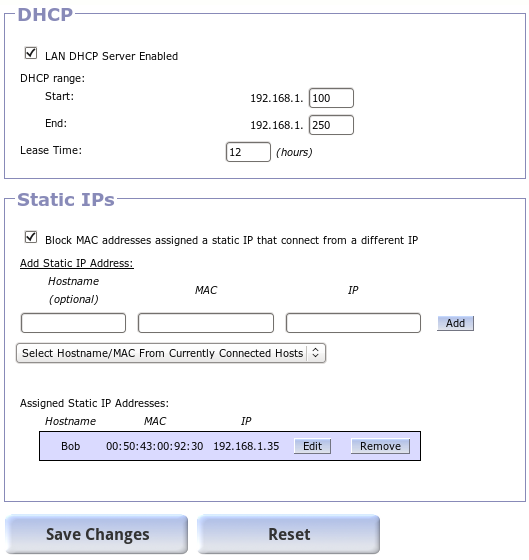DHCP
Example Configuration
DHCP Server
Enabling / Disabling DHCP Server
It is possible to disable the Gargoyle DHCP server, but unless you're sure you know what you are doing (e.g. you've configured another DHCP server on your network), this is not recommended. Note that the DHCP server will be disabled automatically if you configure the router as a wireless bridge.
Start / End
The DHCP server can be configure to serve a range of up to 255 IP addresses, those within a /24 subnet (subnet mask of 255.255.255.0). The user must specify the start/end IP addresses to serve. No hardware that will run Gargoyle can handle hundreds of hosts, so this limit is fairly reasonable.
Configured static IPs including that of the router itself (e.g. 192.168.1.1) should be outside the range specified for use by the DHCP server. So, if the DHCP server is configured to serve 192.168.1.100-192.168.1.254, static IPs should be set on IPs in the range 192.168.1.1-192.168.1.99. Note that the 192.168.1.1 address is typically used by the router itself, so configured static IPs should start at 192.168.1.2.
Note that while IPs are assigned dynamically, a given host will likely have a relatively consistent IP address. IP addresses are assigned based on a hash of the MAC address, so given that a MAC address doesn't change, the IP is likely to stay the same. This isn't guaranteed, however, because if two hosts on the network have MAC addresses that hash to the same IP address, the IP that gets assigned to each of these hosts will depend on which connects to the router first. If you need hosts to be guaranteed a consistent IP, you should specify this manually in the Static IP settings (described below).
Lease Time
This is the length of time before clients need to renew the DHCP Lease. There is rarely any need to change this parameter.
Static IPs
One thing that can be slightly confusing is that the IPs set in this section are distributed to hosts via the DHCP protocol, even though the IPs assigned are consistent (static) for each MAC address. Clients should be configured to obtain an IP via DHCP. The DHCP server will then consistently assign the same, specified IP address for a given MAC address.
Block MAC addresses assigned a static IP that connect from a different IP
You can check this box to prevent clients assigned static IPs from getting around any restrictions that may have been set for their IP address. If this box is not checked it is possible for a client to configure a static IP different from the one specified and get around restrictions and quotas.
Hostname
The hostname to assign to the host with this static IP address. You will be able to ping/connect to this host on your local network using just this name. For example in the example configuration at the top of this page you will be able to successfully ping “bob”. This is not a required parameter
MAC
The MAC (hardware) address to which you are assigning the specified IP address
IP
The IP address being assigned. This should be in the LAN subnet, e.g. if your subnet is 192.168.1.0/255.255.255.0, 192.168.1.10 is valid, but 192.168.2.10 is not. The IP should also be outside the DHCP range specified above.
Select Hostname/MAC From Currently Connected Hosts
The router keeps track of clients that are already connected and their hostname/MAC addresses. You can select a host from this drop down so that you don't need to look up this information manually.