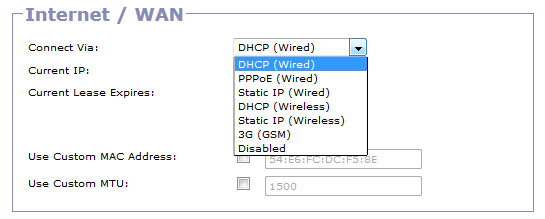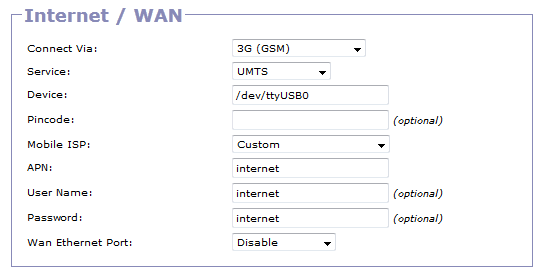3g/UMTS USB Dongle
Introduction
Gargoyle 1.5.1 and above now supports 3g/UMTS USB Dongles for WAN access to the internet from your wireless ISP provider.
Supported Modems
- Huawei E3372 4G LTE USB Modem
Prerequisites
To be able to use a 3g with Gargoyle
- Your Gargoyle router must have a free USB port.
- You need 3g/UMTS USB Dongle
- An active account with you 3g provider
- Routers with at least 8MB of Flash and 32MB of RAM.
Set-up
In your router configuration select
Select 3g
–» Connection –» Basic –» Internet/WAN –» Connect via:
Select 3g (GSM) from the pull down box
If 3g (GSM) is not displayed you will need to plug in your 3g/UMTS USB Dongle wait a couple of minutes then refresh your browser.
Enter 3g provider details
You can either manually enter your provider details or select your provider from the drop down “Mobile ISP:” box
Service
service depends on the services (eg Orange in Poland allows you to connect GSM/UMTS (HSPA) and CDMA).
Device
Select USB port
- /dev/ttyUSB0
- /dev/ttyUSB1
- /dev/ttyUSB2
- /dev/ttyUSB3
If you don't have SSH access to your router you will have to guess which port your modem manufacture uses
| ZTE | /dev/ttyUSB2 | |
| huawei | /dev/ttyUSB0 | |
| sierra | /dev/ttyUSB3 | |
| Pantech | UMW190 | /dev/ttyACM0 |
| Pantech | UML290 | /dev/cdc-wdm0 |
Pincode
PIN is on the sim card. This may or may not be used.
Mobile ISP
Manual or select your provider
APN
Access Point Name (APN) is a computer protocol that typically allows a user's computer to access the Internet using the mobile phone network.
| New Zealand APN | |
|---|---|
| Telecom | internet.telecom.co.nz |
| 2degrees | internet |
| Verizon | mw01.vzwstatic (Static IP in Midwest) |
| vodafone | www.vodafone.net.nz |
User Name
optional, provider dependant
Password
optional, provider dependant
WAN Ethernet Port
When using 3g select which option for your spare WAN Ethernet port
Trouble Shooting
From command line install picocom
<shell> opkg update opkg install picocom </shell>
Connect to your 3g dongle
<shell> picocom -b 115200 /dev/ttyUSB0 </shell>
Change to your 3g port (USBx). If you get he wrong port you will get this error at he end when you type anything.
<shell> Terminal ready
FATAL: write to term failed: Resource temporarily unavailable root@Gargoyle:~$ </shell>
or when nothing is plugged in (3g dongle) <shell> FATAL: cannot open /dev/ttyUSB2: No such file or directory
</shell>
success will look something like this
<shell> +ZDONR: “Telecom NZ”,530,5,“CS_ONLY”,“ROAM_OFF”
+ZPASR: “HSUPA”
+ZDONR: “Telecom NZ”,530,5,“CS_PS”,“ROAM_OFF”
+ZPASR: “UMTS” </shell>
ZTE modems
ZTE USB modems by default support self-installation and auto-run functionality. This is a problem with linux devices and needs to be disabled.
To disable run
<shell> picocom -b 115200 /dev/ttyUSB2 AT+ZOPRT=5 AT+ZCDRUN=8 </shell>
https://forum.openwrt.org/viewtopic.php?id=26045
http://www.zte.com.au/downloads/USB%20modem%20without%20Connection%20Manager_v.2.0.pdf