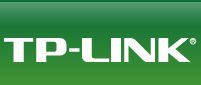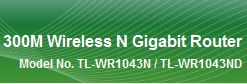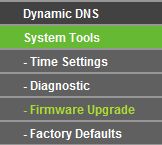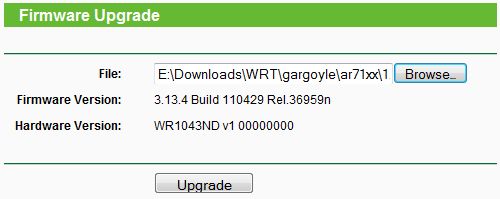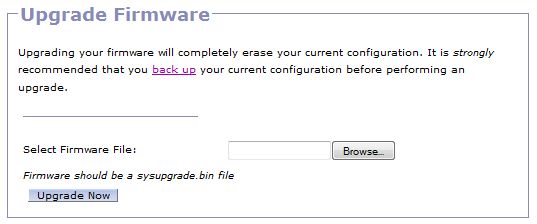This is an old revision of the document!
TP-Link Routers
<alertbox> WARNING: This document may contain errors which may result in damage to your router. USE AT YOUR OWN RISK. </alertbox>
Introduction
The easiest method to flash TP-Link routers is with the “Firmware upgrade” tool in the original TP-Link firmware (to install) or within Gargoyle (to upgrade). Alternate methods can be found at OpenWRT
If you do run into trouble, then ask a question at the forum or read failsafe_mode_recovery
The TP-Link TL-WR1043ND is a very popular Gargoyle router due price and the hardware feature set.
Download firmware
Go to the Download page and select
Download: Firmware images
Architecture: Atheros AR71XX
Branch: 1.6 (stable)
Version: 1.6.2
![]() To replace the original TP-LINK firmware select the factory.bin download.
To replace the original TP-LINK firmware select the factory.bin download.
TP-WR1043ND-V1.X gargoyle_1.6.2-ar71xx-tl-wr1043nd-v1-squashfs-factory.binOpenWRT |  |
TP-WR1043ND-V2.X gargoyle_1.6.2-ar71xx-tl-wr1043nd-v2-squashfs-factory.binOpenWRT |  |
TP-WDR3600-V1.X gargoyle_1.6.2-ar71xx-tl-wdr3600-v1-squashfs-factory.binOpenWRT |  |
![]() To upgrade Gargoyle or OpenWRT firmware select the sysupgrade.bin download.
To upgrade Gargoyle or OpenWRT firmware select the sysupgrade.bin download.
Install
Open the original TP-Link configuration.
Select System Tools - Firmware Upgrade
Select gargoyle_1.6.2-ar71xx-tl-XXXXXXXXX-squashfs-factory.bin
Click upgrade
![]() If you get the error message “please choose a file to upgrade”, then rename the firmware filename to something shorter (i.e. “gargoyle.bin”) and upload it again.
If you get the error message “please choose a file to upgrade”, then rename the firmware filename to something shorter (i.e. “gargoyle.bin”) and upload it again.
Wait about 5 minutes then you should be able to connect to 192.168.1.1
![]() Do not unplug the power supply during upgrade.
Do not unplug the power supply during upgrade. ![]()
If after 5 minutes 192.168.1.1 is unresponsive first reboot your PC and try again. If after 20 minutes 192.168.1.1 is unresponsive you may reboot both PC and router.
Revert Back Original Firmware
The hardest part to reverting back to the original firmware is finding a suitable file. You can not use the firmware from TP-Link without a file modification.
Luckily somebody has done the work for us