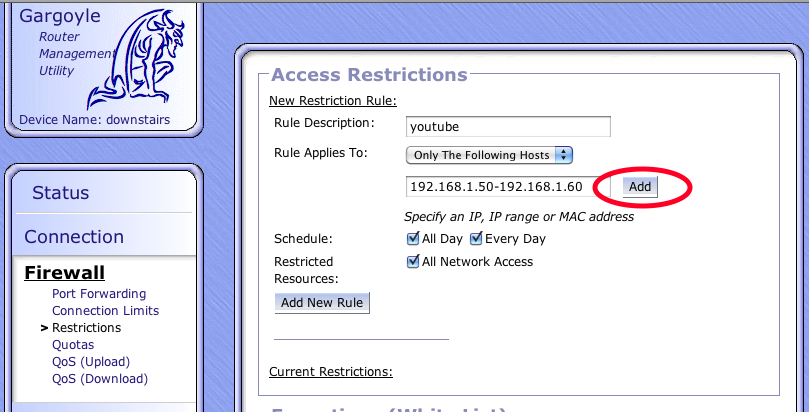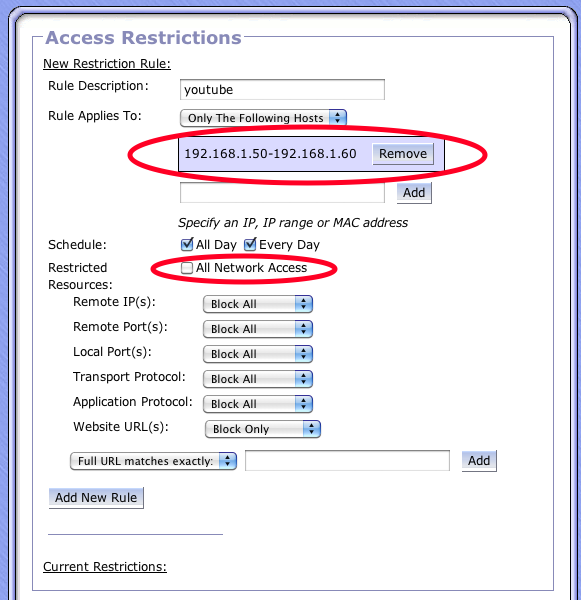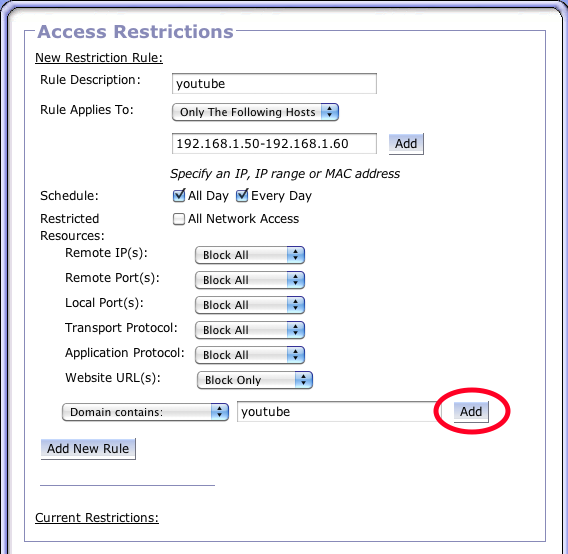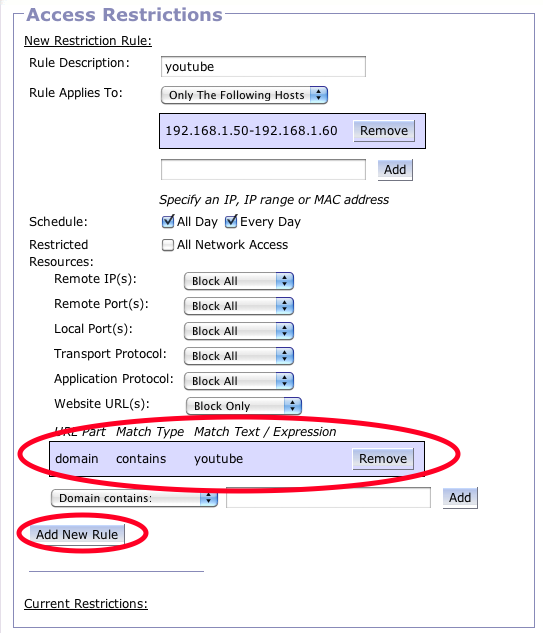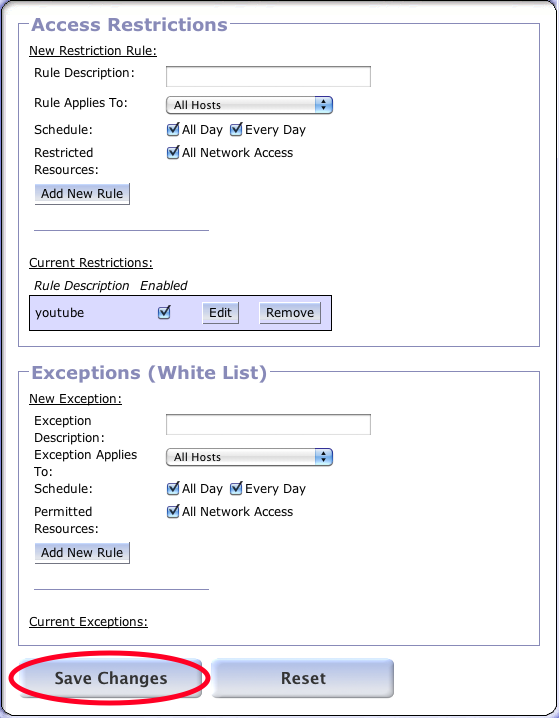This is an old revision of the document!
Access Restrictions
How To Add A Restriction
In this example, the router will block youtube from 192.168.1.50 - 192.168.1.60.
* Visit Firewall → Restrictions.
* Name your new rule (here its 'youtube')
* Enter the IP address range (text will be red if incomplete or invalid; black when valid)
* Click the 'Add' button next to the IP address or range (A new table is added to the webpage)
* Deselect the 'All Network Accesss' checkbox which reveals a number of drop down menus.
* Under Website URL(s), select 'Block Only'
* Select 'Domain contains' and enter 'youtube'
* Click the 'Add' button next to 'youtube' & a new table will be added to the page
* Click on the 'Add Rule' button to signify you are done editing the rule
* The rule has been successfully entered when the name is in the table under 'Current Restrictions'.
* Once you done will all your rules, click on the 'Save Changes' button on the bottom of the page. It will take awhile for the firewall to be updated & the UI become responsive again.
Note
connections through the router may be temporarily disrupted during the firewall update process, so don't try an OTA firmware update of your iPhone.